Step 1: Click on this page https://console.developers.google.com/projectselector2/apis/dashboard?organizationId=0&supportedpurview=project then login with your Google account.
Step 2: Click on “Create” button to create a new project.

Enter your project name > select parent organization or folder (optional). Click “Create” button.

Step 3: You will be redirected to your app Dashboard. Click on Credentials > select “OAuth client ID”

(1) It will require you to set up “Configure consent screen”, click on “Configure consent screen” button.

(2) Select “External” option then click “Create”

(3) Enter required information on “OAuth consent screen” page:


Click “Save” to move on next step.
Step 4: Return to Credentials tab. Now we can create a new credential for your app.
(1) Click on “Create Credentials” > select “OAuth client ID”
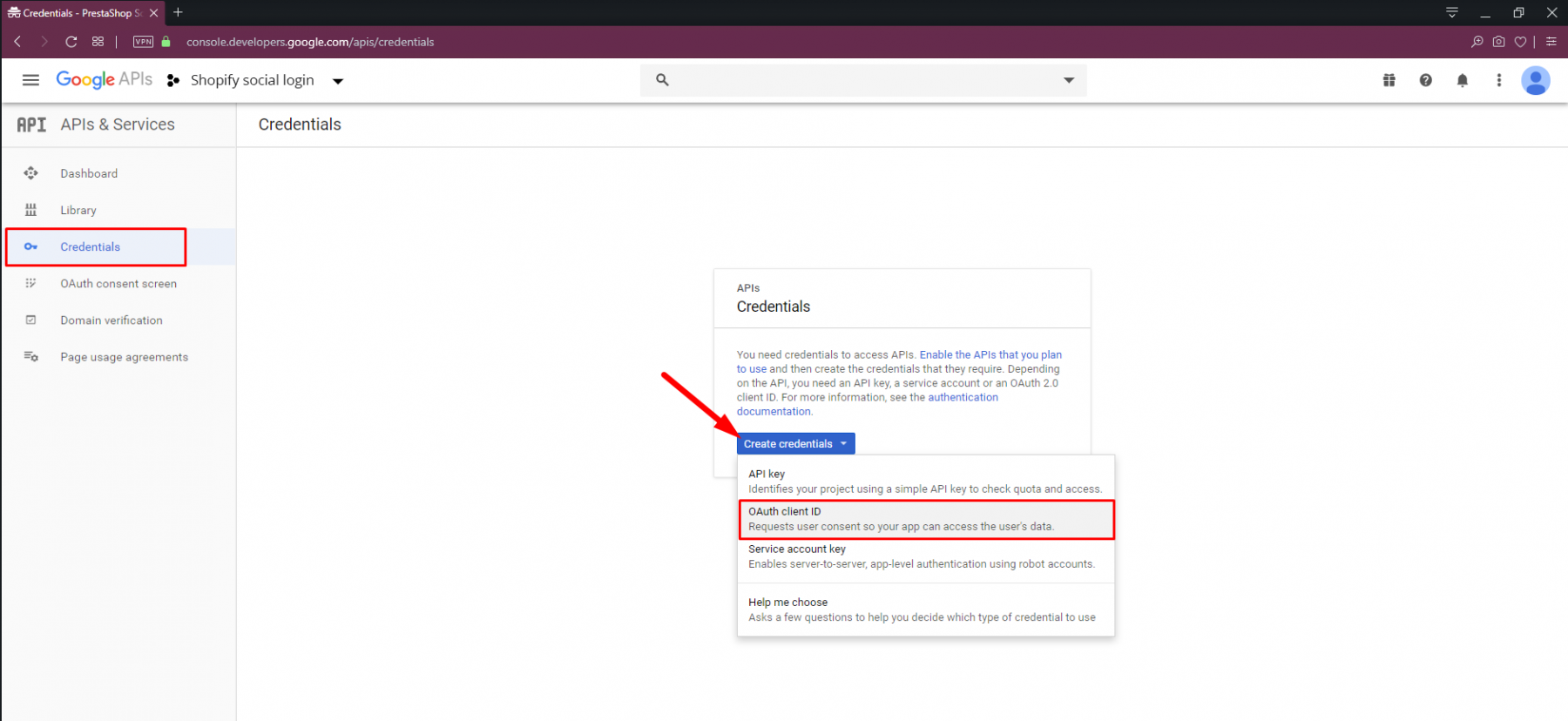
(2) Fill in necessary information on "Create OAuth client ID" screen.

Then click "Create".
Now you are done, just copy the Google client ID and client Secret then paste them in Social Login Pro setting.

*Note:
This OAuth is limited to 100 sensitive scope logins until the OAuth consent screen is published. You need to submit your OAuth consent screen to Google and their staff will start verification process. To submit your OAuth consent screen, please open your OAuth consent screen page, click "Submit for verification" button.
Fill in the "Verification required" popup and click "Submit"
